How to Take Screenshots on the PS4 and Share Them
For gamers, the PlayStation 4 (PS4) isn't
just a spanking new kit to play games on -
there's a social element to it as well. Yes we
spend hours playing our favourite games,
but when we get that perfect headshot,
unlock a new level, or simply run into a
weird bug, we want to share it with our
friends.
Sony acknowledges this and this is why the
PS4 controllers comes with a dedicated
Share button. Before you can share
screenshots, there's a few things to keep in
mind:
1. The first time you connect to Twitter or
Facebook on the PS4, you need to enter
your username and password for
services.
2. Though Twitter and Facebook let you
upload multiple pictures on other devices,
here you are limited to uploading only
one image at a time.
3. In certain situations you may not be
allowed to take a screenshot. These
include some game opening screens or
cut-scenes that maybe deemed as
spoilers by developers.
With those disclaimers out of the way, here's
how you can share your greatest - or worst -
gaming moments with your friends by taking
a screenshot on the Sony PlayStation 4:
1.
Press the Share button on your PS4
controller for at least one second.
This will open up the share menu. Here,
press the triangle button to save the
screenshot.
If you want to discard the screenshot, press
the circle button on the PlayStation 4
controller.
To share the screenshot, press the Share
button again, choose the Upload Screenshot
option.
Now you can choose which screenshot you'd
like to share. Choose the screenshot you
want by navigating to the image of your
choice.
You will now be asked to choose which
online service you would like to share it to.
Choose your service i.e. Facebook or Twitter.
Enter a comment (or not) and select Upload .
That's it, you just shared your first
screenshot from the Sony PlayStation 4

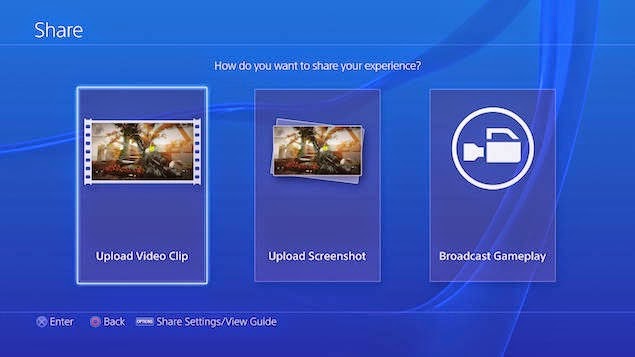
Post a Comment